Unity Quick Tip - Focusing the Scene View on Multiple Game Objects
In this Unity quick tip tutorial we'll show you how to focus the Scene view on multiple game objects at the same time, allowing you to quickly see all the objects you are interested in.
1. Create a new 3D project in Unity Hub.
2. Add a Cube to the scene by clicking the plus button on the Hierarchy panel and selecting 3D Object->Cube.
3. Ensure the position of the cube is set to (0, 0, 0) in the Inspector panel.
4. With the cube selected in the Hierarchy panel, move the mouse cursor over the Scene view and press the F key. The Scene view will now be focused on the cube.
5. Now add a Sphere to the scene by clicking the plus button on the Hierarchy panel and selecting 3D Object->Sphere.
6. Set the position of the sphere to (0, 5, 0) in the Inspector panel.
7. With the sphere selected in the Hierarchy panel, move the mouse cursor over the Scene view and press the F key. The Scene view will now be focused on the sphere.
8. You'll notice that by focusing on the sphere you can no longer see the cube. If you want to focus on both of them you need to hold down the Ctrl key and select both in the Hierarchy panel.
9. With both objects selected, move the mouse cursor over the Scene view and press the F key. The Scene view will now zoom out so that both the cube and the sphere are in view.
That covers everything for this tip. We hope that you found it useful. Please leave any questions or feedback in the comments below, and don't forget to subscribe to get notified when we publish our next post.
Thanks.
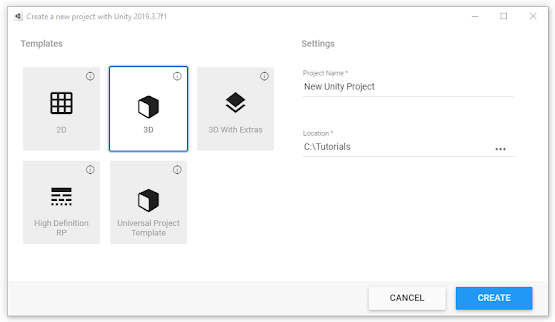

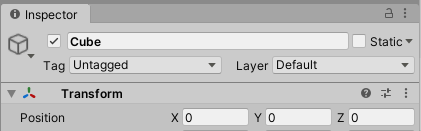
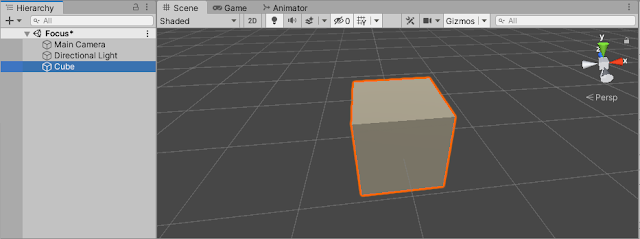





Comments
Post a Comment