Unity Quick Tip - Using the Colour Picker Outside of Unity
In this Unity quick tip we'll look at how the colour picker in Unity can be used to select colours from outside of the Unity interface.
To demonstrate this, we’ll create a new 3D Project.
We’ll then set the size of the Unity window so that it only fills half of the screen. Then we’ll open our browser and find an image of a meadow and position that in the other half of the screen.
We’ll add a material to the project by clicking the plus button on the Project panel and selecting Material. If we then click the colour picker next to Albedo Color in the Inspector, we are able to pick a colour from anywhere on the screen, whether it be from Unity itself or from the image of the meadow.
That covers everything for this tip. We hope that you found it useful. Please leave any questions or feedback in the comments below, and don't forget to subscribe to get notified when we publish our next post.
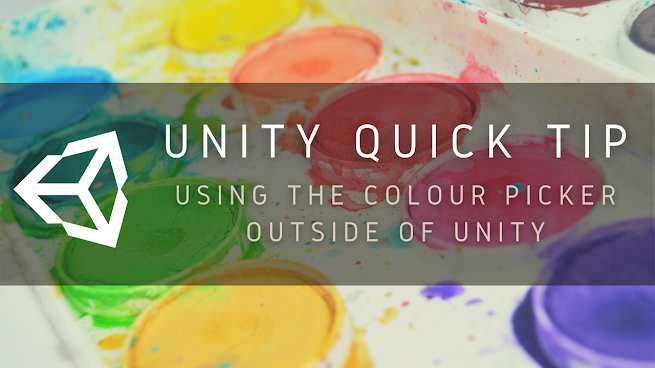

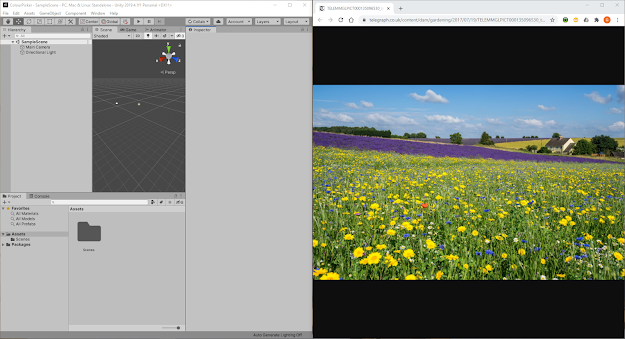

Comments
Post a Comment